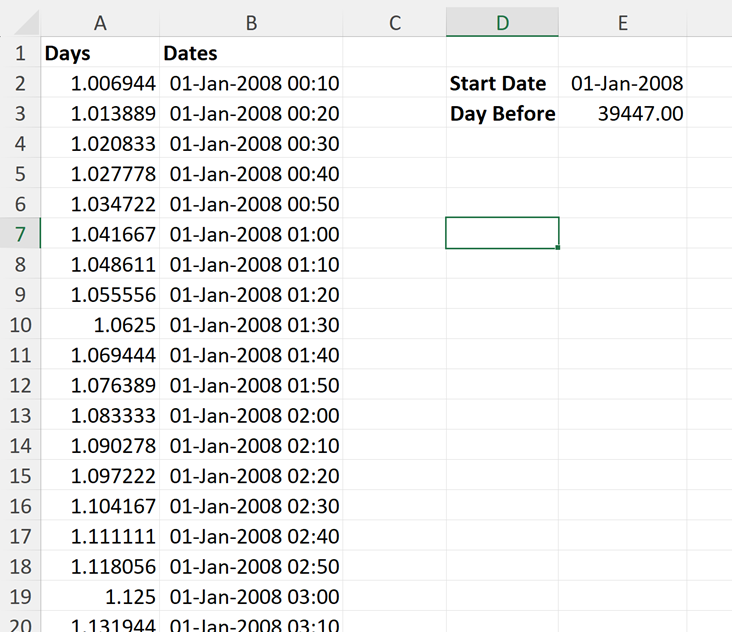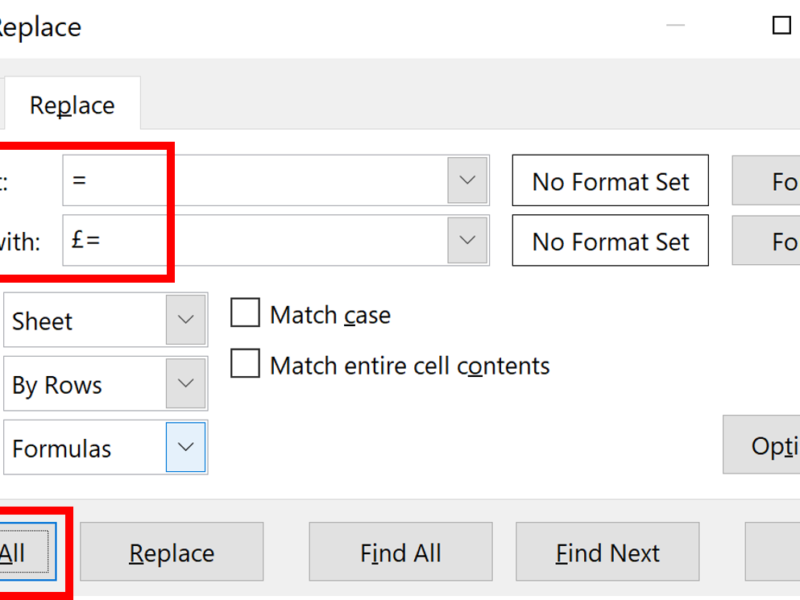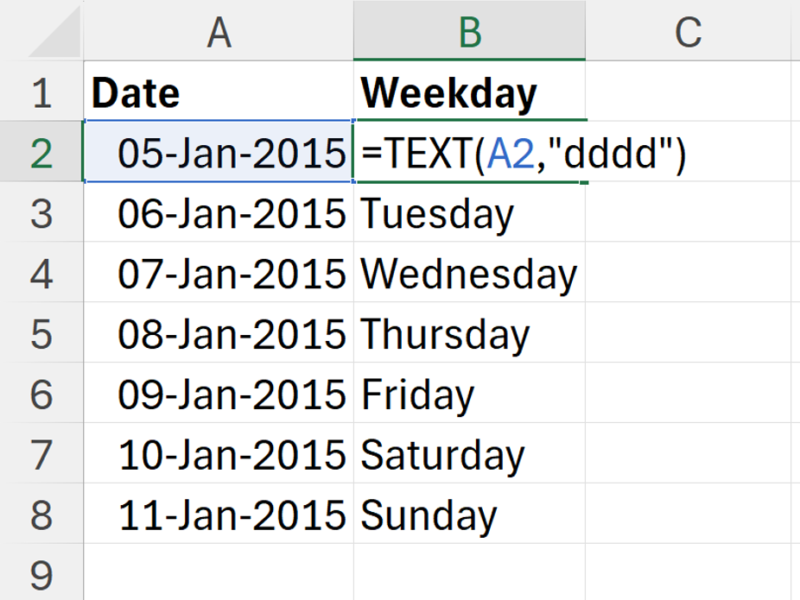Converting a continuous count of days into excel formatted dates.
1. Firstly, you need to know what date your numbers start from. In my example, 1 = 1st January 2008, and 1 day is equal to the number 1, so 2 = 2nd January 2008, 32 = 1st February 2008 and so on.
The numbers can start anyway: for example, Julian days start on 1st January 4713 BC; and Lilian days start on 15th October 1582 AD.
2. You also need to know that excel starts its dates on 1st January 1900,
so for excel 14th April 2023 = 45030
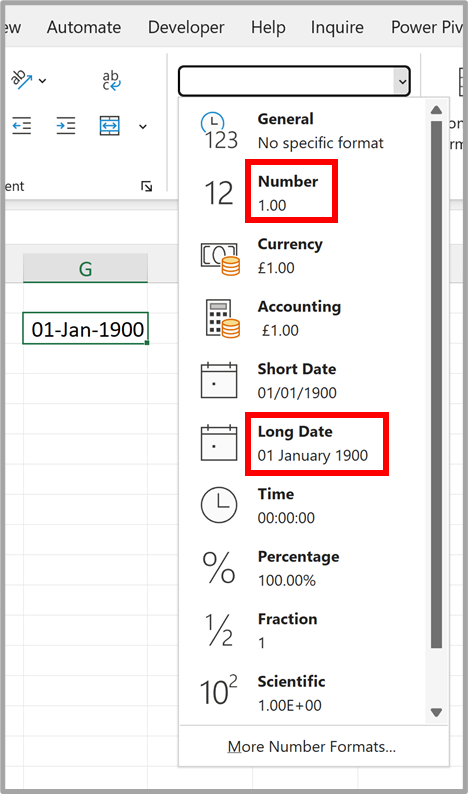
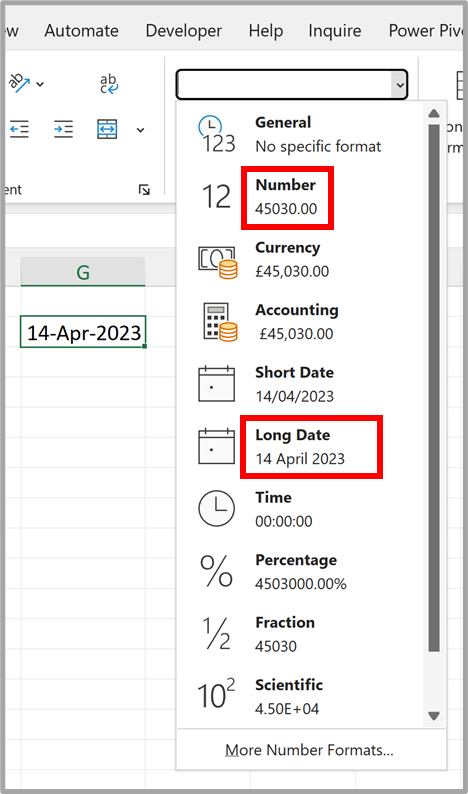
3. This means you need to take your start date and subtract one from it, you need the day before the start date as this will be equal to zero.
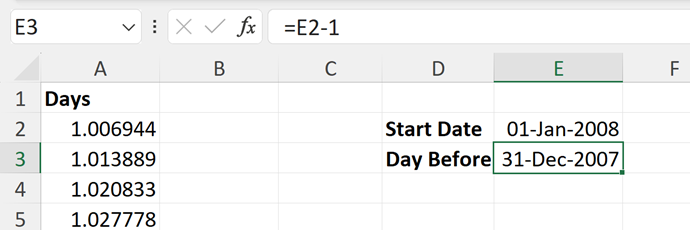
4. Change the number formatting in this cell to find out what number excel thinks this date is. In my case 31st December 2007 is equal to 39447
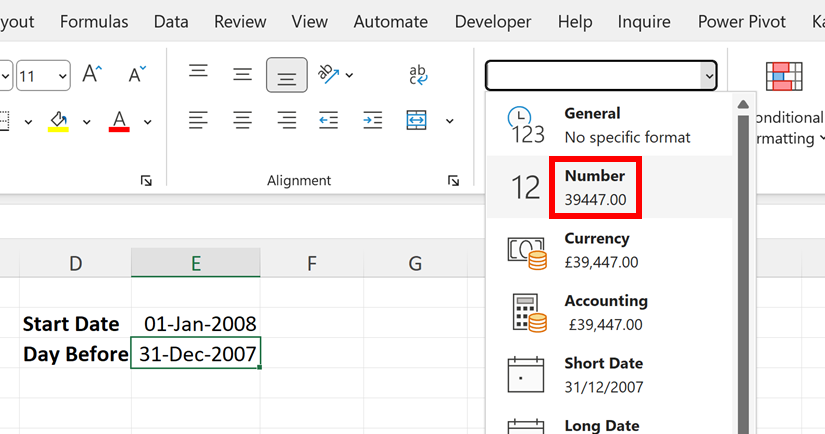
5. Then take the number from Step 4 and add your numbers to it.
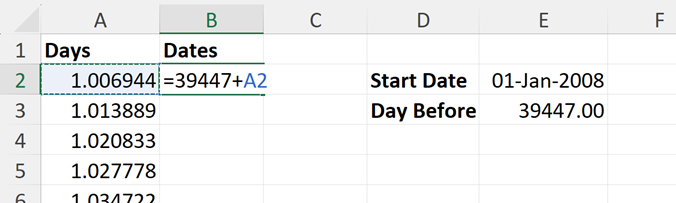
6. Finally, use the keyboard shortcut Ctrl + 1 to open the Format Cells box and change the number format to the date format that you want.
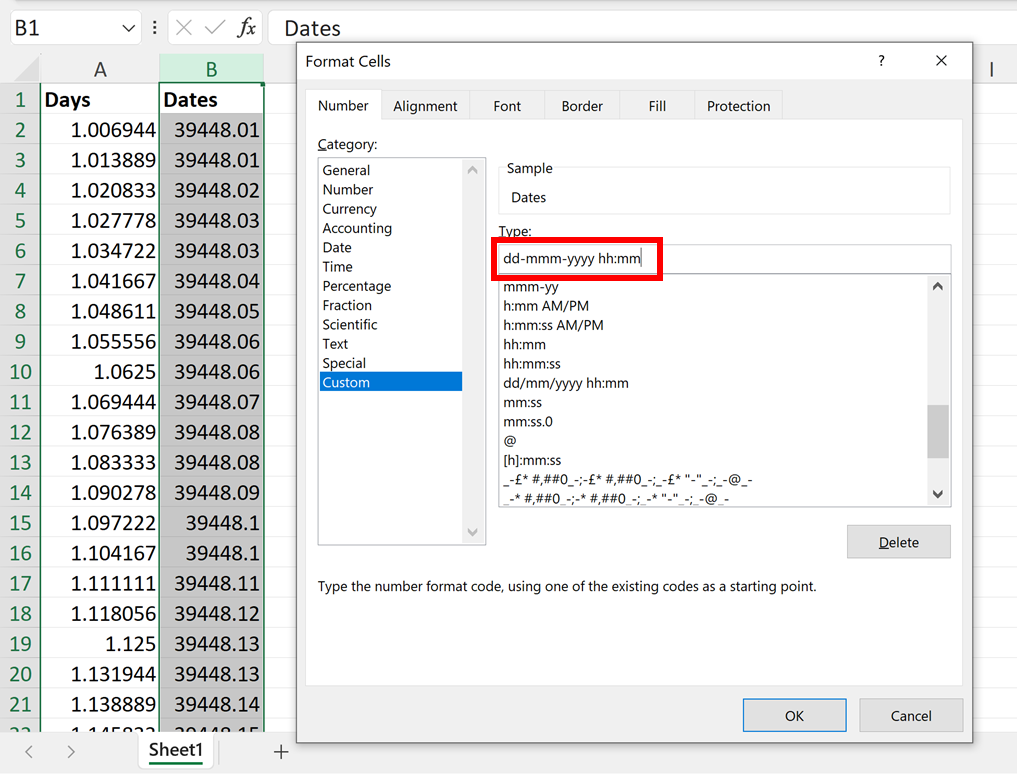
Final Result