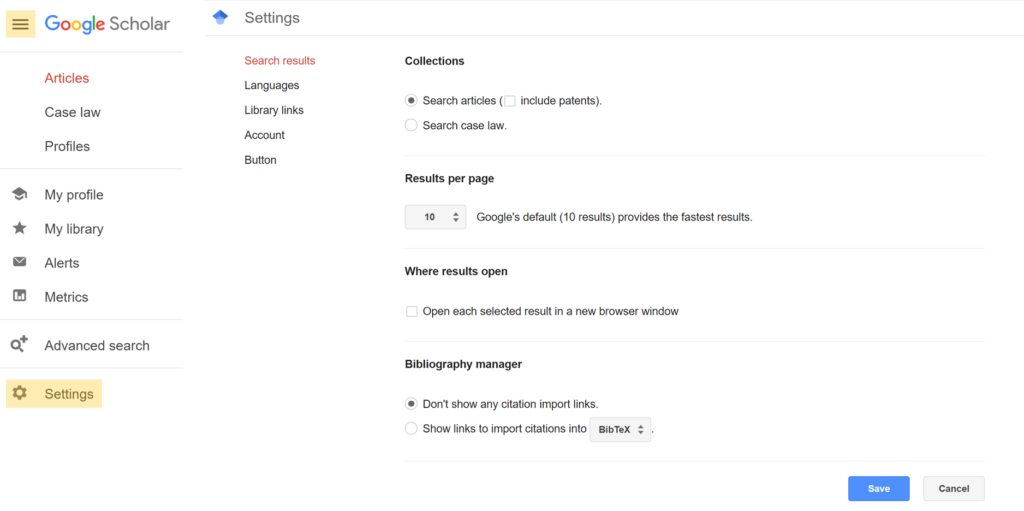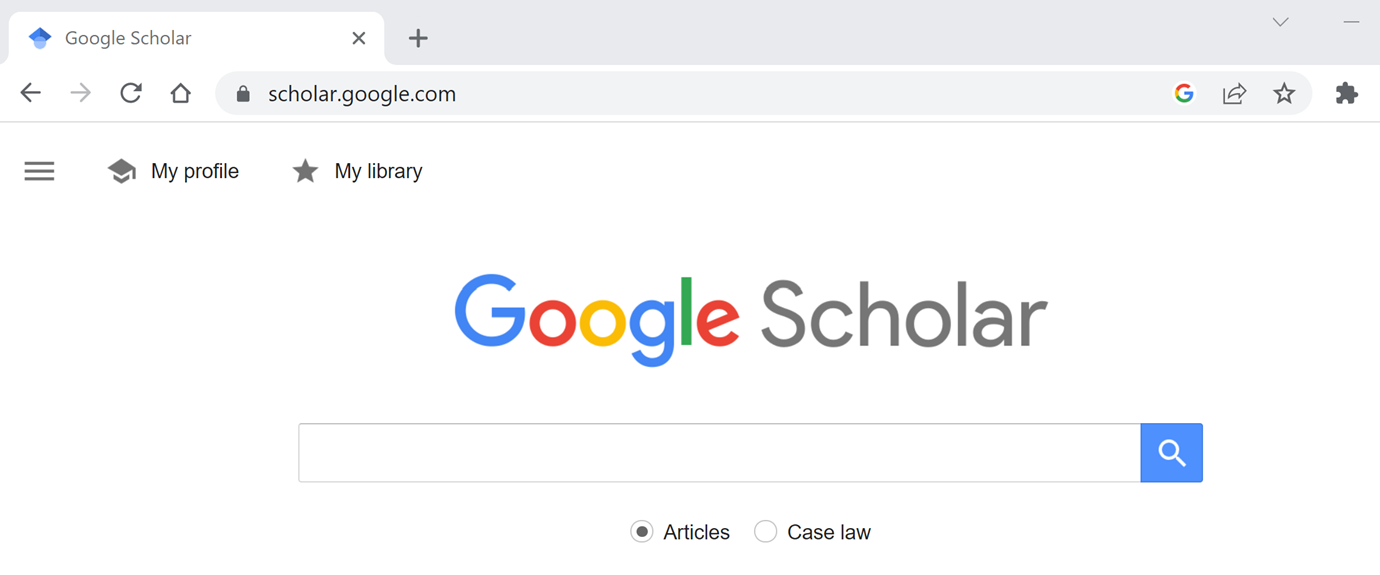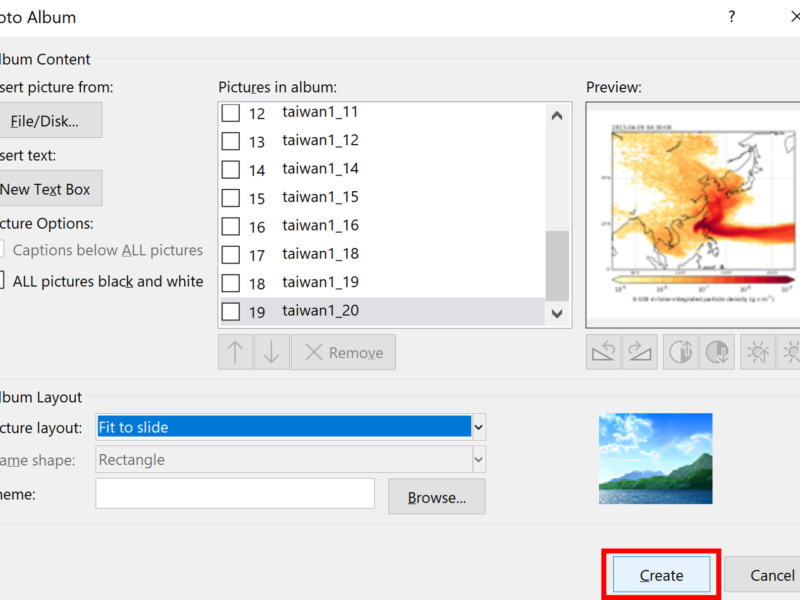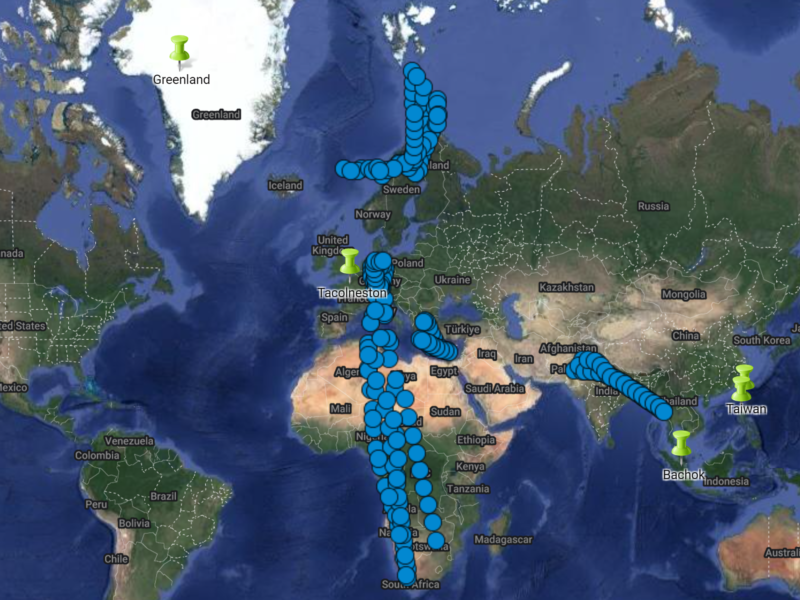Google Scholar is a search engine that can be used to search the web for journal articles.
1. Searching for a couple of keywords e.g. “HFCs in China” will bring up a list of articles.
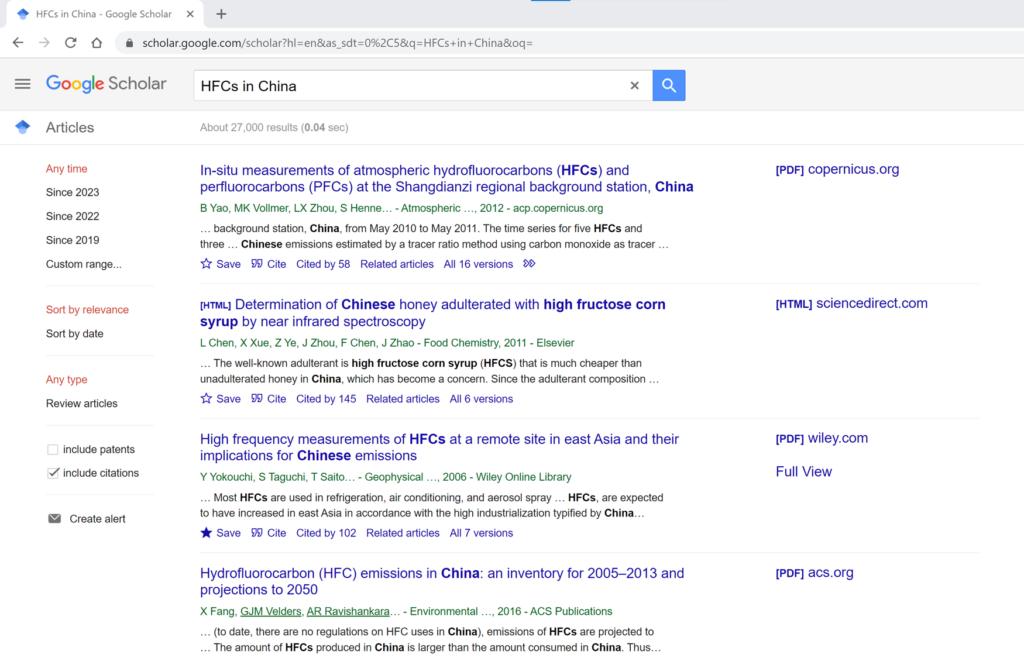
2. Usually, you can get access to these articles by clicking on the title and it will just pop up. Sometimes these links won’t work so some of the articles also have smaller links down the sides of them that you can use to try and get access to them.
If those links don’t work you can also try clicking on “All 16 versions” and this will give you lots of different copies of the same article.
You can also link up your university library subscriptions to Google Scholar so you can use Google Scholar to get access to articles that your university pays for.
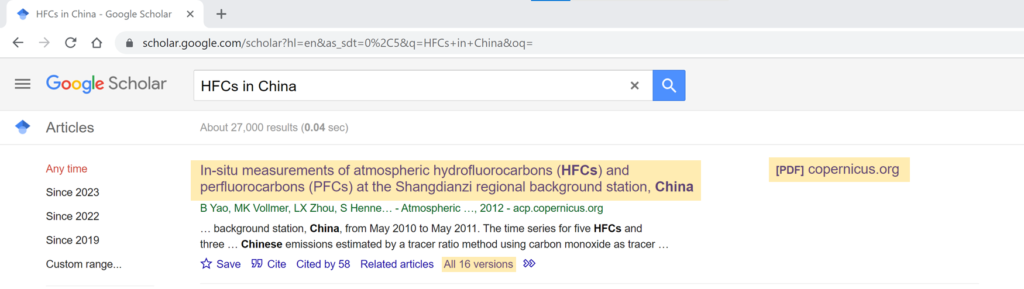
3. “Cited by” is a list of all of the articles since that paper was published that have referenced back to that paper. This is a good way to find more recent articles in the same topic area.
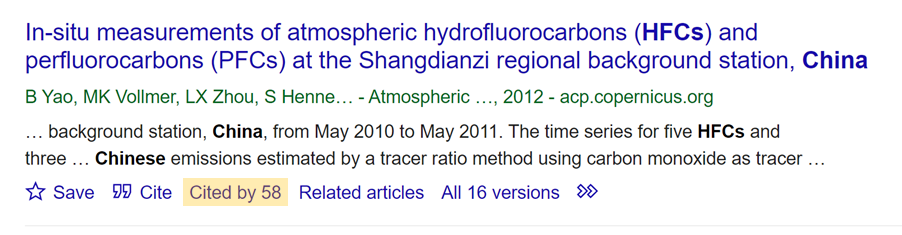
4. Another good way of finding related articles is funny enough clicking on the “Related articles” link. This will give you a list of articles both before and after the article was published that Google Scholar thinks are related.
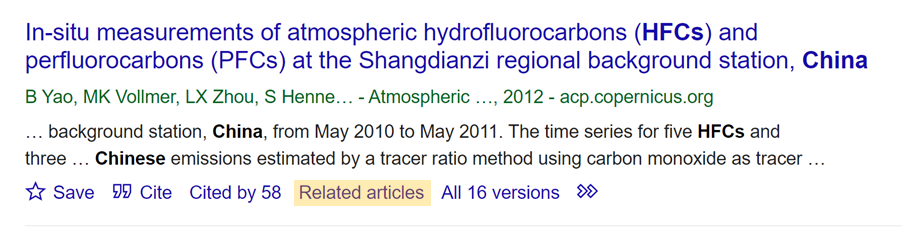
5. “Cite” will show you how to reference that particular article in some of the more commonly used referencing formats. You can also import the citation into one of the reference managing softwares at the bottom.
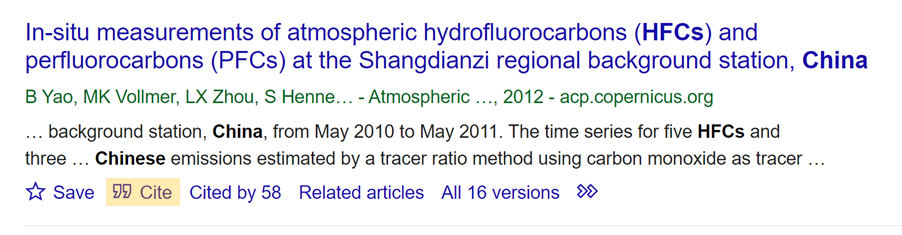
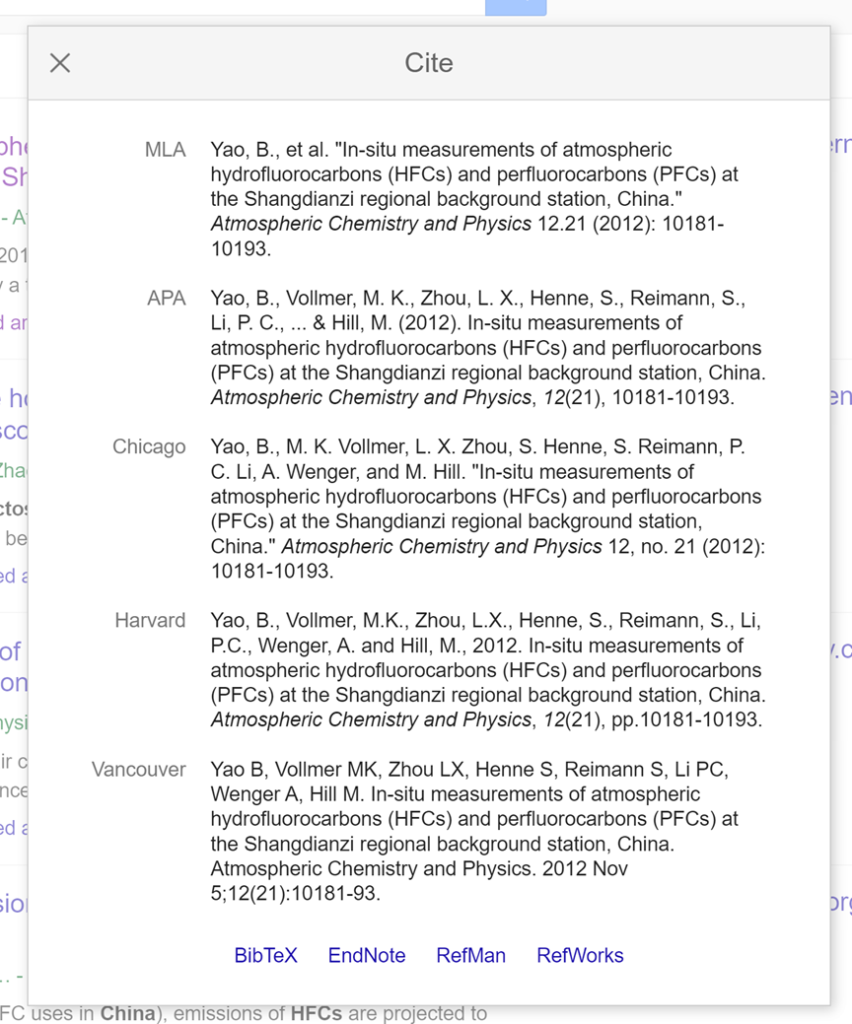
6. You can also “Save” an article, and that will save the article to “My library”.
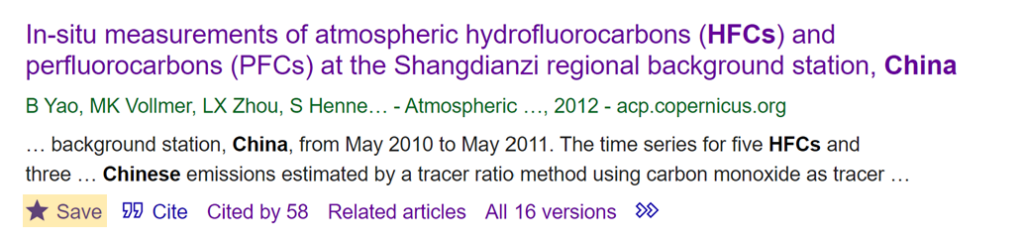
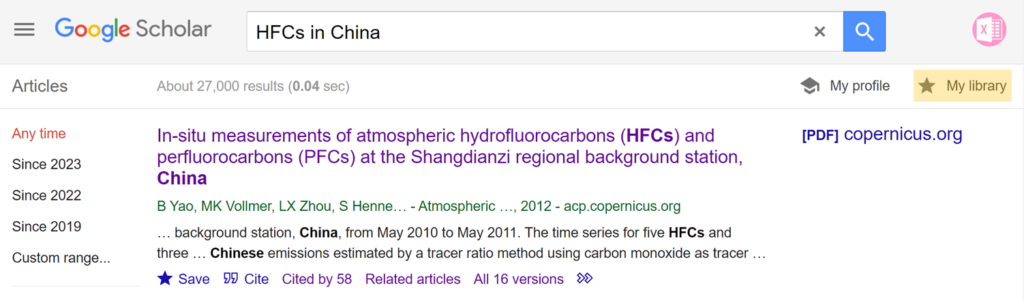
“My library” will have all of your saved articles in it. You can “Delete” the article which removes it from “My library”. You can also “Label” the article.
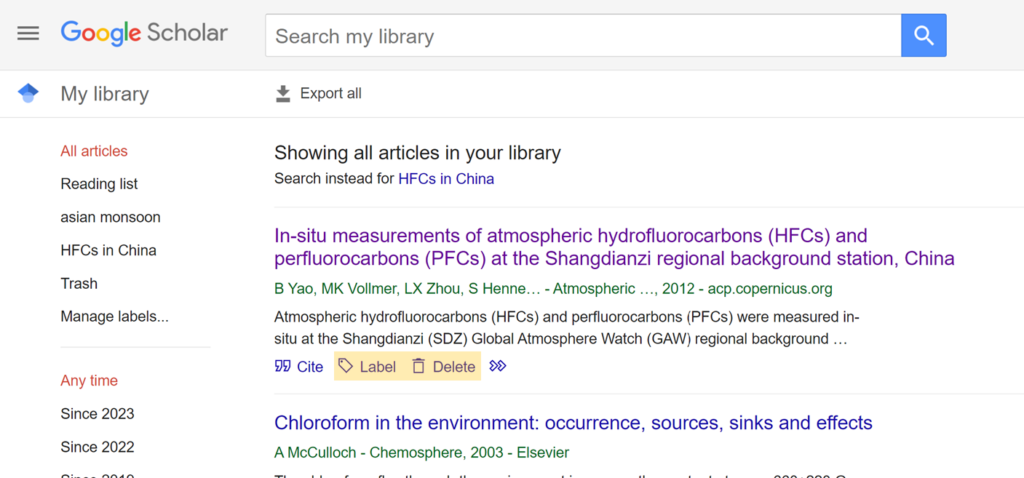
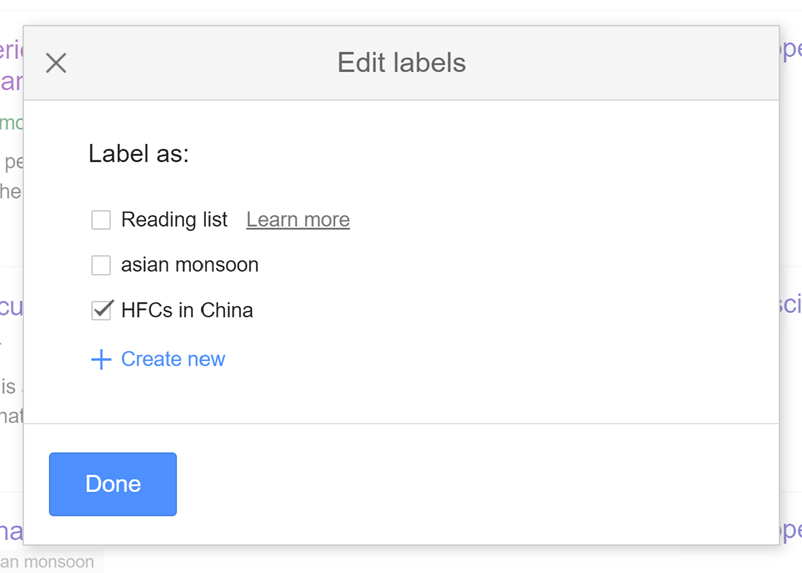
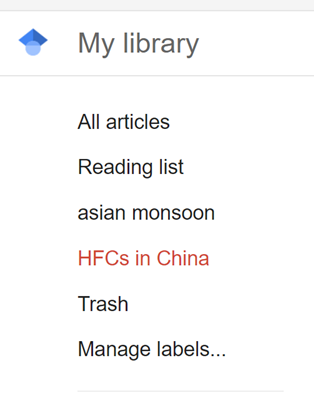
Labels in Google Scholar work like folders so you can label multiple related articles and then have them all together.
7. Underneath the title is a line in green with other information about the article. If any of the authors names have a line underneath them, that means that they have a Google Scholar account. You can click on their name and it will show you what university they’re from, some keywords about their research area and all of the articles that they have published.
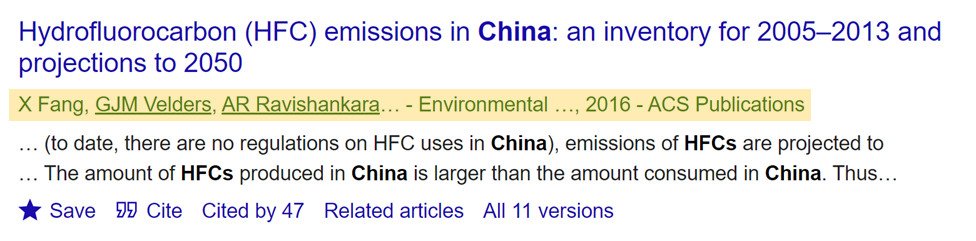
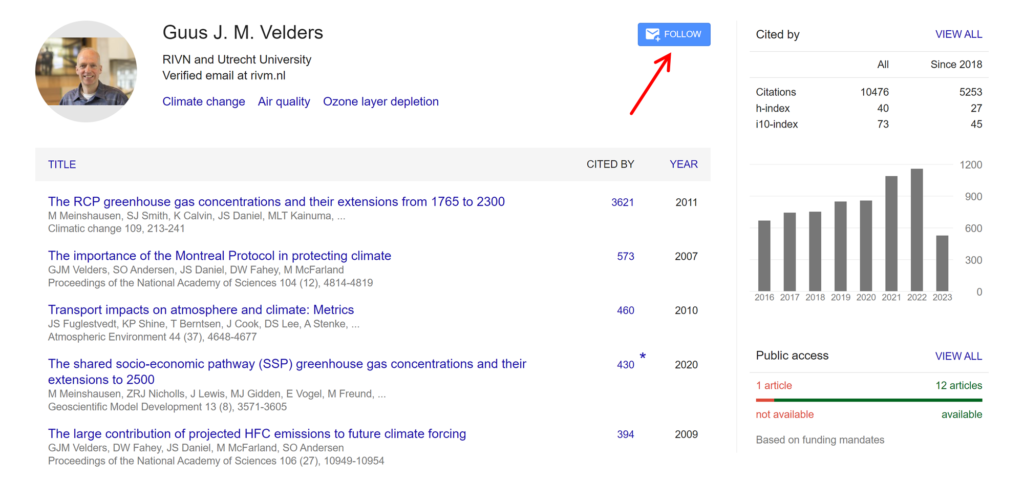
You can also follow a particular author so that if they ever publish anything again Google Scholar will email you.
8. If you click on the 3 bars in the top left hand corner, you can used “Advanced search”. This can filter the search for articles published in particular years, or search for an authors name, search for articles from a particular journal, etc.
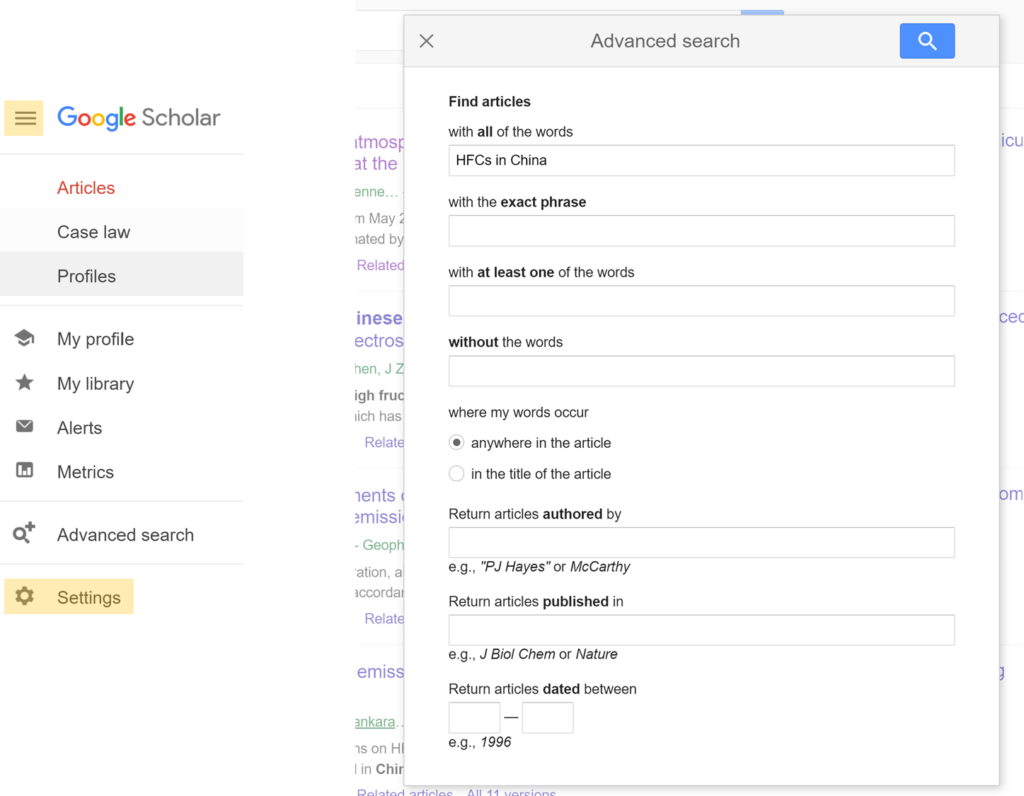
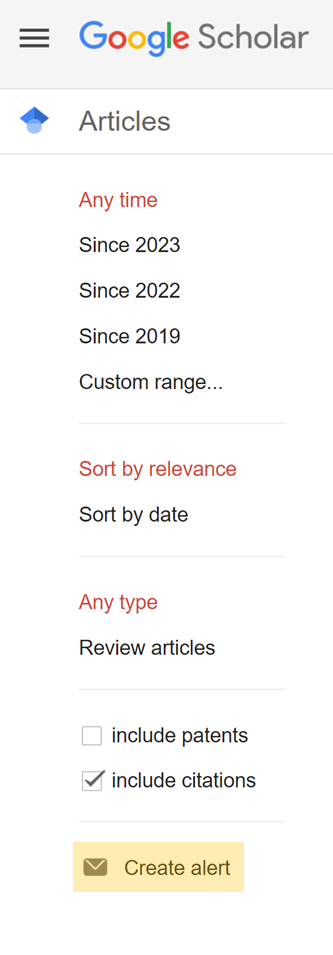
9. “Create alert” will create an alert for some key words so when an article is published with those key words, Google Scholar will email you. I recommend being very specific with these key words so you don’t get emails all the time.
10. If you click on the 3 bars in the top left hand corner, you can go to “Settings”, which has a few options, such as controlling the number of results per page and making articles open in a new browser window.